Published on: May 19, 2010 by George K.
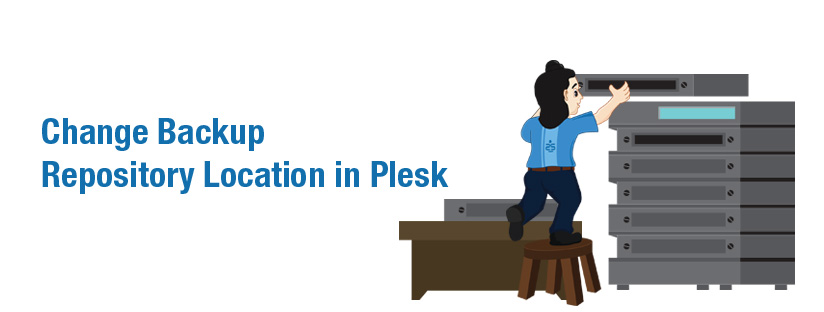
Scenario:
Sometimes our clients in Plesk support services come up with the requirement that they need to change the default Plesk Backup Repository location let us see how to do this at different versions of Windows and Linux servers.
Windows 32 bit edition
You can edit default server backup repository directory path through registry. Go to
Regedit and then browse the keys
HKEY_LOCAL_MACHINE\SOFTWARE\PLESK\PSA Config\Config
Right Click on variable “DUMP_D” select Modify and set the server backup repository path as you wish. Default Directory Path for Plesk Backup is “C:\Program Files\Parallels\Plesk\Backup\”. Go ahead and change it to a location of your wish, say “E:\Backup”
Windows 64 bit edition
Again it’s the registry only, but the location may be a bit different. You need to browse to
HKEY_LOCAL_MACHINE\SOFTWARE\Wow6432Node\PLESK\PSA Config\Config
And repeat the steps mentioned above. If you can’t find these keys, search for the “DUMP_D” without quotes and update it.
Linux 32/64 bit editions
#vi /etc/psa/psa.conf
Find the following variable, DUMP_D and edit the server backup repository directory PATH as you wish. Default Directory Path for Plesk Backup is “/var/lib/psa/dumps” You may change it to /media/backups
# Backups directory
DUMP_D /var/lib/psa/dumps
Okay. Those were the steps of a sysadmin not so greenhorn. If you are not comfortable with running Regedit, use Plesk Panel Reconfigurator.
By using Parallels Plesk Panel Reconfigurator you can move the Parallels Plesk Panel backup files storage directory to another location on the same or another partition.
To change location of the backup files directory, follow these steps:
1. Run Parallels Plesk Panel Reconfigurator and select the Change Plesk Backup Data location option.
2. Specify the destination directory name. If the directory does not exist, it will be created.
3. Click Next. During this operation, all Parallels Plesk Panel services will be restarted.
Category : Howtos, Linux, Plesk, Windows

Add new commentSIGN IN