Published on: July 29, 2014 by Felix
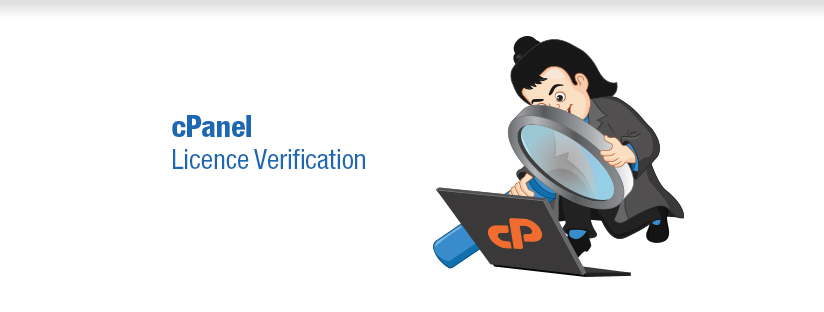
Scenario:
cPanel is a licensed software and there are occasions when cPanel fails to load due to an invalid licence.Take a look at how the cPanel license check can be done
To verify the licence of the cPanel open this link http://verify.cpanel.net/. Enter the main public IP address for a server to check if it has a valid cPanel product license. If the licence is valid. Then it needs to be refreshed.
If the licence is valid then login as root to the server and run the following to refresh the license.
# /usr/local/cpanel/cpkeyclt
If this command errors or you do not see the server contacting cPanel license servers to verify your license, please check that your server is able to contact servers via port 80 (so, check your firewall’s OUTPUT options) and that you have a proper hostname set on your server. cPanel makes the connection to one of the cPanel licensing servers through port 2089. So we should make sure that this port is open.
root@server [~]# telnet auth.cpanel.net 2089
Trying 198.66.78.9…
Connected to auth.cpanel.net (198.66.78.9).
Escape character is ‘^]’.
200 cPanel License Service Version 12.0
Some times on running the cpkeyclt command, you will encounter the error given below
Error Messages Updating cPanel license...info [cpkeyclt] /usr/bin/dig failed the usability test ! query failed: query timed out info [cpkeyclt] /usr/local/cpanel/src/3rdparty/perl/perldig failed the usability test! warn [cpkeyclt] No working dig found! Done. Update Failed! Error message: License server hostnames could not be resolved to IP addresses Building global cache for cpanel...Done
Please check your resolver file /etc/resolv.conf has working resolvers. Your server’s main IP should not be listed as a resolver in this file nor should localhost be listed (127.0.0.1) for the nameserver entries for the resolver. You can also test if it was the resolver by running dig google.com. For more info about the error refer the log file /usr/local/cpanel/logs/license_log.
A successful cPanel license verification will display an output as below
#/usr/local/cpanel/cpkeyclt Updating cPanel license...Done. Update succeeded. Building global cache for cpanel...Done
The below given are some status codes returned cPanel license check
Code-666
Code-500
Category : cPanel, Linux, Troubleshooting

Add new commentSIGN IN