Published on: May 7, 2012 by Scott S
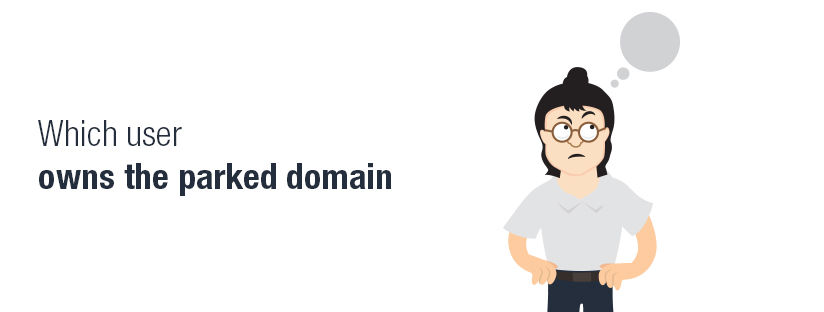
Scenario:
Before going into the steps to resolve the issue we should know where exactly we are getting this error. Here I’m using the domain addon.com which is configured as an add-on domain in cPanel under an account primarydomain.com.
The said error is encountered when you try to delete the add-on domain addon.com from your cPanel.
(Click to enlarge image)
So what exactly is the reason for this error?
Before knowing the reason for this error it is important to know how an add-on domain is created using cPanel. When you create an add-on domain using your cPanel, there are a lot of tasks running in the background. You might be knowing that an add-on domain is a domain parked on top of a sub-domain. So when you create an add-on domain named addon.com, a sub-domain with prefix as the username of the addon domain is also created. That means here a sub-domain addon.primarydomain.com is created automatically.
Another most important thing is the creation of entries for that particular add-on domain in certain files. I’ll explain all the necessary files where entries are made automatically while creating an add-on named addon.com via cPanel.
When you create an add-on domain addon.com the following entries are created:
1. File – /etc/localdomains
Entry:
addon.com
addon.primarydomain.com
2. File – /etc/userdomains
Entry:
addon.com: username (where username is the username of the main account primarydomain.com)
addon.primarydomain.com: username
3. File – /etc/userdatadomains
Entry:
addon.com: username==root==addon==addon.primarydomain.com==/home/username/public_html/addon.com==IP.IP.IP.IP:80==
addon.primarydomain.com: username==root==sub==primarydomain.com==/home/username/public_html/addon.com==IP.IP.IP.IP:80==
Here the first entry specifies that addon.com is an addon domain for primarydomain.com and the second line specifies that addon.primarydomain.com is a subdomain for primarydomain.com. Also the IP field specifies the IP of your prmary domain.
4. File – /var/cpanel/users/username
Entry:
DNS52=addon.priamrydomain.com
DNS53=addon.com
Here note that the entry should be prefixed with DNS, because entry with prefix as XDNS means that the DNS zone for addon.com existed, but removed.
5. File – /var/cpanel/userdata/username/main (Note that username is the username of the primary account as I mentioned before)
Entry:
addon_domains:
addon.com: addon.primarydomain.com
main_domain: primarydomain.com
parked_domains: []
sub_domains:
– addon.primarydomain.com
6. File – /var/cpanel/userdata/username/cache (which is generated based on main)
Entry:
addon.com: username==root==addon==addon.primarydomain.com==/home/username/public_html/addon.com==IP.IP.IP.IP:80==
addon.primardomain.com: username==root==sub==primarydomain.com==/home/username/public_html/addon.com==IP.IP.IP.IP:80==
primarydomain.com: username==root==main==primarydomain.com==/home/username/public_html==IP.IP.IP.IP:80==
This file has somewhat similar entries as in file /etc/userdatadomains
7. DNS
A DNS zone file for the domain addon.com exist in /var/named directory assuming BIND is the DNS server.
You can use the cPanel script /scripts/killdns to remove a DNS Zone from the server
Example: #]/scripts/killacct addon.com
8. APACHE (Webserver used)
Apache configuration file (/usr/local/apache/conf/httpd.conf) should have a virtual host entry with minimum parameters as described below for the add-on domain addon.com:
<VirtualHost IP:80>
ServerName addon.com
ServerAlias www.addon.com
DocumentRoot /home/username/public_html/addon.com
</VirtualHost>
You can check the apache configuration file located at /usr/local/apache/conf/httpd.conf after creating an add-on domain to see the entries entries created for that add-on domain.
So all these files mentioned above will have the said entries when we create an add-on domain via cPanel. Also all these entries should be there in the respective files for an add-on domain to be removed via cPanel. Check for the said entries in all the said files and append the corresponding entry if any entry is missed out in any files. Once its made sure that the entries are present in all the files, you can remove the add-on domain from your cPanel without any errors. Most commonly you get the “UNABLE TO FIND OUT WHICH USER OWNS THE PARKED DOMAIN” when you dont have the entry for addon.com in httpd.conf file . In such case just add minimum entries as I mentioned above to the httpd.conf file and then remove the add-on domain via cPanel.
There is another method to remove the addon. This is by not logging in to your cPanel. To do this, remove all the entries mentioned above from all the said files so that the add-on domain gets removed automatically. Do remember to remove the DNS zone file using /scripts/killdns addon.com. Once this is done you can login to your cPanel and you can see that there is no add-on domain configured as addon.com. 🙂
So in short, for an add-on domain to be removed via cPanel all the entries mentioned should be present in the respective files. Or else remove the entries from all the files so that the add-on domain gets removed from the add-on domain list in your cPanel automatically.
These are the common steps to follow for all errors related to park wrapper. :)
Category : cPanel, Linux

Add new commentSIGN IN