Published on: September 8, 2021 by Abin Raaj
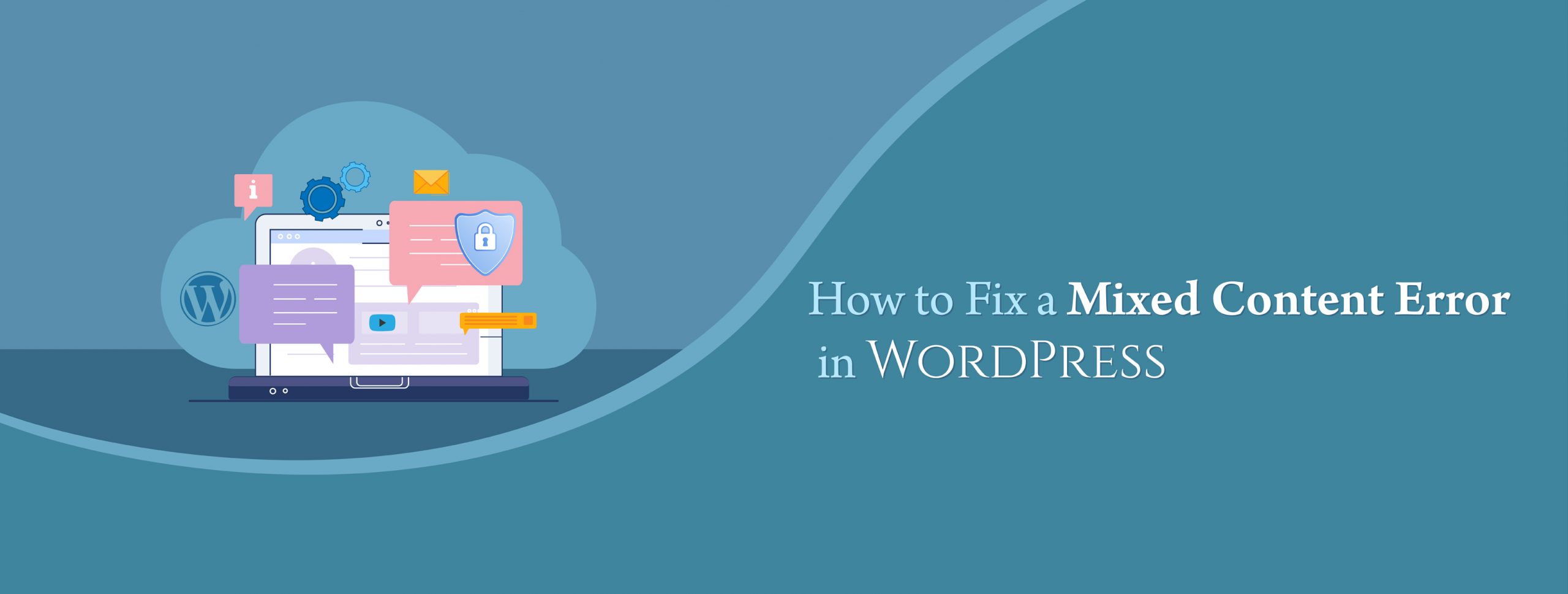
Scenario:
The Mixed Content Error occurs when initial HTML is loaded over a secure HTTPS connection, but other resources (such as images, videos, stylesheets, scripts) are loaded over an insecure HTTP connection.
What is Mixed Content Error in WordPress?
WordPress is a free and open-source content management system (CMS) written in PHP and paired with a MySQL or MariaDB database. A mixed content warning appears in a user’s browser when the WordPress site they’re trying to visit is loading HTTPS and HTTP scripts or content at the same time. This can cause problems since HTTP and HTTPS are completely separate protocols. A common example of mixed content would be when an image is loaded as insecure(http://mydomain.com/image.jpg), but the page was requested with SSL (https://mydomain.com). This can have one of two effects on your site:
You can confirm if your site is being affected by mixed content errors by checking the Inspect Element console. You will see yellow warnings if the insecure content is causing the padlock to not show, and red warnings if the content has been blocked from displaying because it is insecure.

What Causes Mixed Content Warnings?
Most commonly, mixed content warnings appear right after someone migrates their WordPress site from HTTP to HTTPS. Some HTTP links simply get carried over, and this causes mixed content warnings. The other causes of this warning can be:
Now let us see how to fix Mixed Content Error in WordPress.
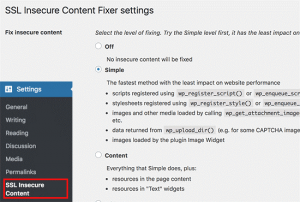
4. This plugin provides different levels of fixes to the mixed content error. They are: Simple, Content, Widgets, Capture, and Capture all.
5. After selecting a content fix level, you need to scroll down to the HTTPS detection section. This is where you can choose how to detect the HTTPs content on your website.
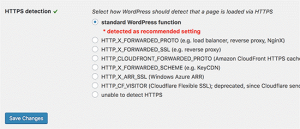
6. Click on the save changes button to store your settings
7. Make sure to clear your WordPress cache before checking your website. If the mixed content error in WordPress is not fixed, then revisit the plugin’s settings page and modify the fix levels to the next level.
The Mixed Content Error should now be fixed!
Category : WordPress

Add new commentSIGN IN