MSSQL – Two common issues while restoring a backup and it’s solutions
Tags: backup restorationdatabase backup restorationMSSQLrestorationWindows

Scenario:
On MS SQL server support often we come across two most common issues while restoring the database (usually ending in .bak format).
First error
System.Data.SqlClient.SqlError: The backup set holds a backup of a database other than the existing ‘user_database‘ database. (Microsoft.SqlServer.Express.Smo)
Solution for First error
Connect to the database server
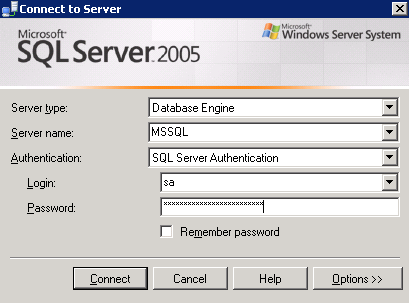
Go to the restore option and select Restore Database
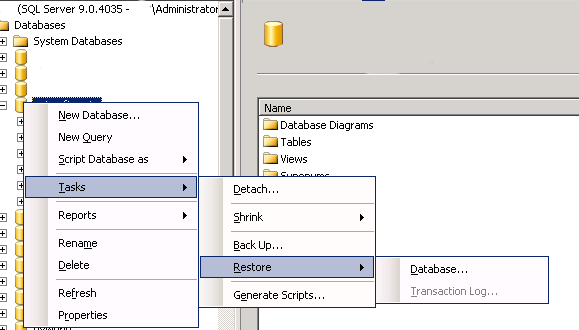
On the Restore page that loads up, make sure that the Destination for restore has the database you want to restore and in the Source for Restore, choose From device: And browse by clicking [..] and Add the file location there, the location where your database backup resides. You may need to browse the backup. If you get permission denied, copy the bak in the MSSQL folder.
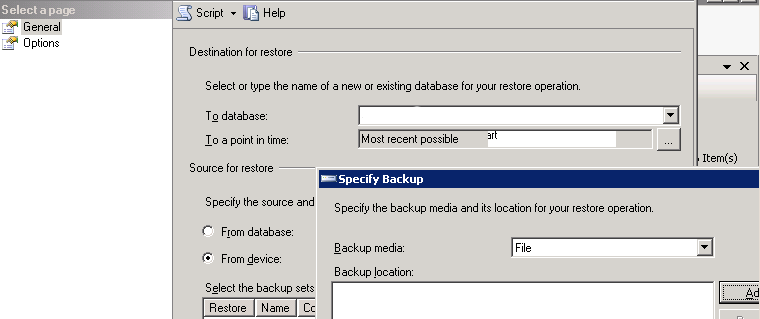
Attaching the database backup file
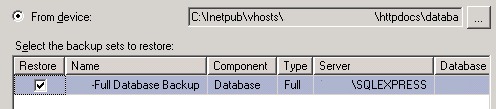
Here comes the first errorSystem.Data.SqlClient.SqlError: The backup set holds a backup of a database other than the existing ‘user_database’ database. (Microsoft.SqlServer.Express.Smo)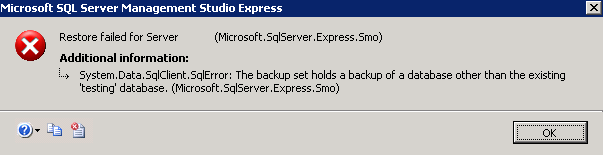
And the solution is to go to Options -> Overwrite Existing Database . But if you aren’t so lucky, you will be welcomed by another error as seen below. where it’s solution is to edit the path from D:\ to C:\ or whichever Drive, where your MSSQL is installed.
System.Data.SqlClient.SqlError: Directory lookup for the file “D:\Program Files\Microsoft SQL Server\MSSQL.1\MSSQL\DATA\user_database.mdf” failed with the operating system error 3(The system cannot find the path specified.). (Microsoft.SqlServer.Express.Smo)

Both THE Solutions are in a single screen shot. The final screenshot 🙂
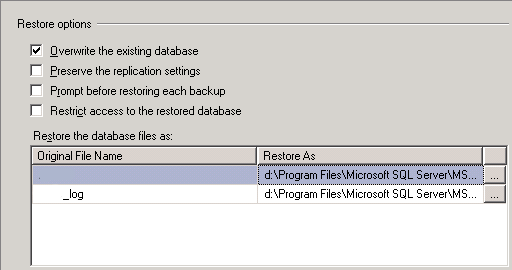
Just edit D:\ProgramFiles\Microsoft… to C:\ProgramFiles\Microsoft or whichever directory where you installed the MSSQL server. Don’t keep database server on your system drive C: though.
For more assistance on MSSQL server you can contact our MS SQL server support team Here with requirements
Category : IIS, Troubleshooting, Windows

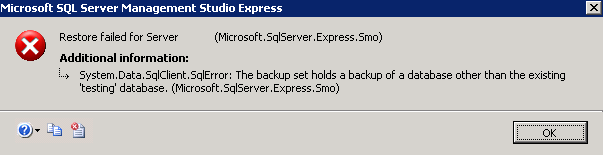

Add new commentSIGN IN