Published on: June 29, 2023 by TECH
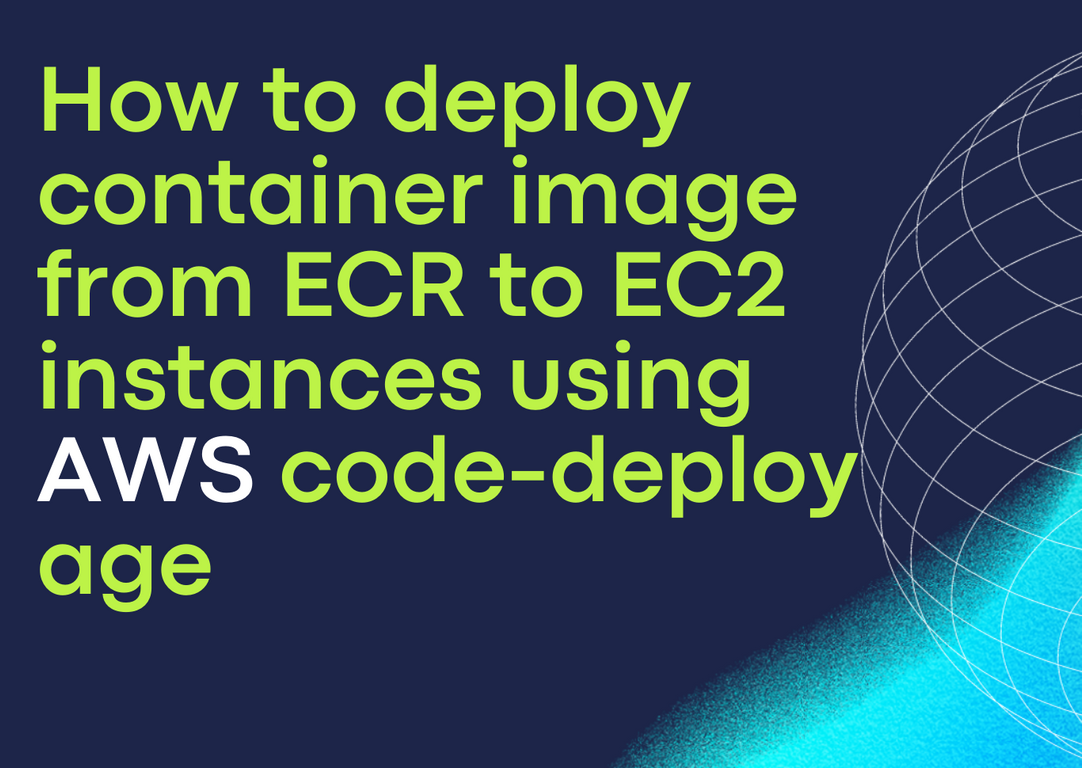
Scenario:
In this blog, we are going to learn how to deploy a container image from AWS ECR to an EC2 instance using AWS code-deploy. Prerequisite:
Aws account with access.
Must have an ec2 instance with docker and code-deploy agent installed.
Follow https://docs.aws.amazon.com/codedeploy/latest/userguide/codedeploy-agent-operations-install.html
You must already have a code code-commit Repo with your codes.
Steps Involved:
1: Create the files in the repo which is used by the code-deploy agent to deploy the image.
2: Create an ECR Repo in order to push the docker image.
3:Creating a build project which fetches artifacts from the code-commit repo and builds the docker image and pushes to ECR.
4:Create a code-deploy application and deployment group with consist of an ec2 instance.
5: Automate the process using a code pipeline.
Here we are assuming your repo already has a Dockerfile which is tested and working fine to build the image.
The appspec.yaml file in AWS CodeDeploy is used to define the deployment configuration for an application. It specifies details such as the location of the application files, the scripts to run during the deployment process, and the environment variables to set. The file is used by the CodeDeploy service to manage and automate the deployment of the application to the specified instances.
Here the code-deploy detects the app spec file and it is just calling a script to execute.
version: 0.0 os: linux hooks: ApplicationStart: - location: start-process.s timeout: 00
The script
#!/bin/bash container_name=name #ECR Login aws ecr get-login-password --region us-east-1 | docker login --username AWS --password-stdin awsaccountid.dkr.ecr.us-east-1.am #Pulling image from ECR docker pull .dkr.ecr.us-east-1.amazonaws.com/image:latest ##Changing image tag docker image tag awsaccountid.dkr.ecr.us-east-1.amazonaws.com/image:latest $container_name:latest #stop and remove the current container docker rm -f $container_name #Creating and starting a docker container using a new image docker run -d -p 80:80 --name $container_name $container_name:latest
This script is used to deploy a Docker container to a host. The script performs the following actions:
This script can be used as a part of the deploy command in the appspec.yaml file in AWS CodeDeploy.
To create an Amazon Elastic Container Registry (ECR) repository and push a Docker image to it, you can follow these steps:
Creating a building project which fetches artifacts from the code-commit repo and builds the docker image and pushes to ECR.
The build spec for building the image and pushing it to ECR.
version: 0.2
env:
variables:
IMAGE_TAG: "latest"
IMAGE_REPO_NAME: ".dkr.ecr.us-east-1.amazonaws.com/repo-name"
phases:
pre_build:
commands:
-$(aws ecr get-login --no-include-email --region us-east-1)
build:
commands:
- echo Build started on `date`
- echo Building the Docker image...
- docker build --build-arg AWS_CONTAINER_CREDENTIALS_RELATIVE_URI=$AWS_CONTAINER_CREDENTIALS_RELATIVE_URI
--build-arg AWS_REGION=$AWS_REGION -t .dkr.ecr.us-east-1.amazonaws.com/repo-name:latest .
post_build:
commands:
- echo Build completed on `date`
- echo Pushing the Docker image...
- docker push $IMAGE_REPO_NAME:$IMAGE_TAG
- printf '[{"name":"image-name","imageUri":"%s"}]' .dkr.ecr.us-east-1.amazonaws.com/repo-name:latest > i artifacts:
files:
- imagedefinitions.json
- appspec.yml
- start-process.sh
The version of the buildspec file format is version 0.2. The environment variables, which include the IMAGE_TAG, IMAGE_REPO_NAME, and several others retrieved from the AWS Systems Manager Parameter Store. These must be the name of the ECR repo which you have created in step 2.
The build phases, include pre_build, build, and post_build. In the pre_build phase, the Docker login command is executed to authenticate to the Amazon Elastic Container Registry (ECR).
The build phase contains the commands for building the Docker image.
The post_build phase contains the commands for pushing the image to ECR.
The artifacts, include a file named “imagedefinitions.json,” “appspec.yml,” and “start-process.sh.” These files will be produced as the output of the build process.
Create a pipeline to automate all the processes and add the source-build-deploy stage in the pipeline so that each push to the repo will result in deploy of the image to the ec2 instance.
Category : AWS

Add new commentSIGN IN