Published on: November 2, 2015 by Manu M.
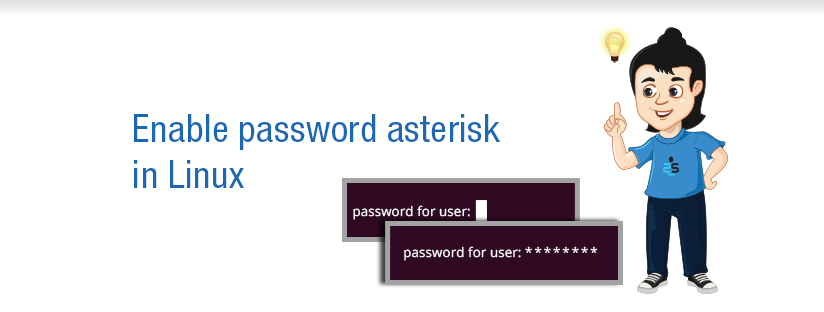
Scenario:
Hello folks, I am writing this blog because I came across a cool tweak for my Linux distro to enable Linux password asterisk
This is for all people who makes typos regularly, which can become frustrating when this happens while typing in your password. This becomes hell when you are putting your password into a console, where you don’t even know if you have entered all the keys.
I always get irritated with this, as like all typos out there, I make mistakes many a time and the console tells me that I have entered a wrong password. Now come on, how do I even know if I have entered the complete password?
Well Linux is one such console which doesn’t show the password as you type them. Although Linux boasts this as one of their security technique, most of us don’t want this in our life. Jokes apart, I have found a tweak to override this.
Even though this is not much, but at least this tweak will show us the password as asterisk as we type them in (yes, like in Windows). So at least you can count the number of characters entered 🙂
So, What are we trying to do here?
When you run a command using sudo in Linux, the Terminal prompts you to type in your password with no visual feedback. Here I will show you a tweak that will show asterisks (*) when you type in your password in the Terminal.
Before Tweak
After Tweak
How to do this?
For enabling the Linux Password Asterisk here we are going to open the file “/etc/sudoers” and customize it.
Run following command.
sudo visudo
Now the file is open and search for following
Defaults env_reset
Now edit it to look like
Defaults env_reset,pwfeedback
or in the next line add following
Defaults pwfeedback
save the file. Close the terminal and open it again and try running any commands that asks you for password. While you type in the password you can see the asterisks showing up.
PS:
Don’t edit /etc/sudoers file directly in any other editor. run sudo visudo to edit it.
Category : Howtos, Linux

Add new commentSIGN IN