Published on: August 24, 2014 by Vipin R.N
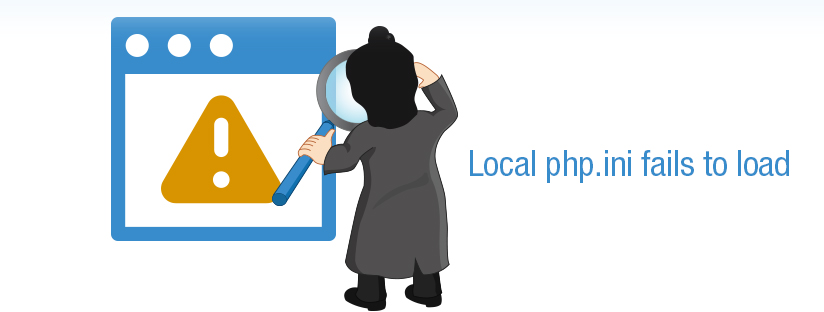
Scenario:
The php parameters in a FastCGI environment can be changed by creating a php.ini file in users document root /home/username/public_html/php.ini . But sometimes the custom php.ini not loading as expected, as shown in the image below.
Here I am making an attempt to verify the a custom php.ini configuration and resolutions in FastCGI environment
1) Create a PHP Info page
2) Check the loaded configuration file :
3) Login to your server via SSH
4) Make a backup copy of your cPanel PHP wrapper script with the following command :
cp -frp /usr/local/cpanel/cgi-sys/php5 /usr/local/cpanel/cgi-sys/php5-BACKUP
5) Now edit the cPanel PHP wrapper script with your favourite text editor :
vi /usr/local/cpanel/cgi-sys/php5
By default this script should look like :
#!/bin/sh # If you customize the contents of this wrapper script, place # a copy at /var/cpanel/conf/apache/wrappers/php5 # so that it will be reinstalled when Apache is updated or the # PHP handler configuration is changed exec /usr/bin/php
6) Above the line exec /usr/bin/php add the following code :
[[ -f ~/public_html/php.ini ]] && exec /usr/bin/php -c ~/public_html/php.ini
Now the cPanel PHP wrapper script should look like :
#!/bin/sh
# If you customize the contents of this wrapper script, place
# a copy at /var/cpanel/conf/apache/wrappers/php5
# so that it will be reinstalled when Apache is updated or the
# PHP handler configuration is changed
[[ -f ~/public_html/php.ini ]] && exec /usr/bin/php -c ~/public_html/php.ini
exec /usr/bin/php
What this does is uses the Bash syntax for seeing if a file exists [[ -f ]] and in this case we’re looking for the file ~/public_html/php.ini. The ~ symbol would represent the current user calling the script, so this would be the same as entering in either /home/user1/public_html/php.ini or/home/user2/public_html/php.ini as the full path.
The rest of the code simply executes the PHP binary at /usr/bin/php with the -c flag which sets the location where you’d like to load a php.ini from from. In this case we are telling the server we’d like to use the php.ini file inside the user’s /public_html/ directory if one exists, instead of/usr/local/lib/php.ini which would be the server’s default.
7) Now you’ll want to copy the cPanel PHP wrapper script to a more permanent location, so that your settings are saved if you ever recompile Apache down the road. This can be done using the following command:
mkdir -p /var/cpanel/conf/apache/wrappers cp -frp /usr/local/cpanel/cgi-sys/php5 /var/cpanel/conf/apache/wrappers/php5
8) Now restart Apache for the settings to become active:
service httpd restart
9) Reload the info page which you have created earlier now you can see the loaded configuration path as the below :
If you check the “Loaded configuration File” you can see that the loaded configuration file is present in the users home directory.
Category : cPanel, Howtos, Linux, Troubleshooting

Add new commentSIGN IN