Published on: April 13, 2010 by Arnold Pablo
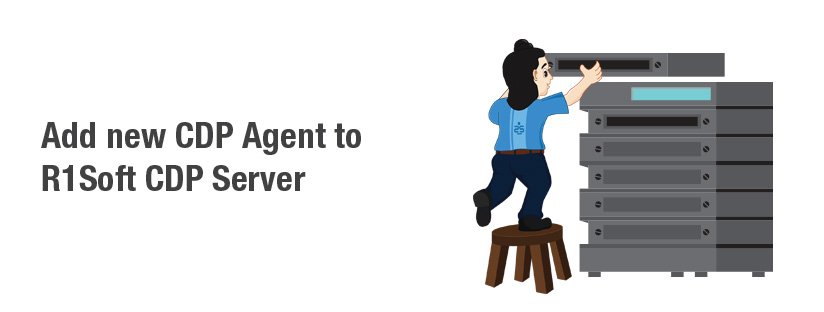
Scenario:
The Linux backup management can be accomplished by using R1Soft. Here we are going to discuss how a new Linux server can be setup so that it’s backup is taken by R1soft. CDP agent is the server (client for R1Soft server though) from which you want to take the backup.
1) In the home page of R1soft (like https://backup.backupprovider.com) , Click Hosts ->New Host
2) Add IP and a Description.
Choose
Click on OK
3) In the next window:
Choose No compression (this may raise the server load)
Click on OK
4) Once again in the home page of R1Soft:
Choose Host Discovery
Make sure that the newly added host server is not getting any errors like:
04/03/2010 10:47:48 CDT Failed to connect to (xx.xx.xx.xxx): Failed to connect to (Server.myhosts.com) after 120000 milliseconds
If this is the case:
Add the IP of backupserver (say R1soft_server) in CSF(firewall) of the server whose backup is taken (say data_server)
Installation Of R1Soft Linux Agent at the CDP agent or the client from which you want to take backup to CDP server
Now to install the Linux Agent of r1soft:
1) Go to http://download.r1soft.com/d/linux-agent/ (hopefully R1Soft won’t protect the directory browsing)
Choose the desired linux version by running the following commands in data_server:
# uname -a (to get the linux version)
# cat /etc/redhat-release (to get the linux distro)
2) Next inside the data_server download the linux agent file matching the above criterias
eg: wget http://download.r1soft.com/d/linux-agent/1.70.1-x86_64/linux-agent-64-1.70.1-centos.run
3) Make the downloaded file executable and then run it
root@server [~]# chmod +x linux-agent-64-1.70.1-centos.run
root@server [~]# ./linux-agent-64-1.70.1-centos.run
Take hints from http://kb.r1soft.com/display/R1D/Installing+the+Linux+Agent
Finally you get the bellow message:
——-
To add a server, you will need to create a file named:
/etc/buagent/server.allow/<SERVERIP>
that contains the server’s public key information.
To uninstall the linux agent please run:
/usr/bin/r1soft-uninstall-buagent
——-
Now determine the IP of R1soft_server
host R1soft_server (say the IP is yy.yy.yy.yy)
Go inside the data_server and create a file with name of R1soft_server’s IP like
vi /etc/buagent/server.allow/yy.yyy.yy.yy
Now paste the server key inside it. To get this, go to the R1soft portal, click on Options -> Server Key
—–BEGIN PUBLIC KEY—–
MIGfMA0GCSqGSIb3DADFAQUAA4GNADCBiQKBgQCK/sJ1u8KQulsFe69r2X5OeZqftVG9X7Qg1mMU
Yxj+eCR0RS4BO0POtOH-MY-GODfMbpROP0pUq4c/wi9HAtxoL9R/neU4sEC7Z3+9lcVYWIjKlXZ022o
9e8epcaWJSYgZDP00t3FWHYDIDYOUDOTHIScWd44&YAAaEye6w1TIuWsue6hLXMHrwIDAQAB
—–END PUBLIC KEY—–
Take care that there are no spaces and no enters in the above server key.
restart the service with:
/etc/init.d/buagent restart
Again click on the data_server IP in R1soft portal and choose host discovery.
Now you will see a lot of green check marks above and a few Red exclamation marks at the left on State. Red means there is something wrong and needs investigation.
Click on Devices and make sure that all the basic hdd partitions are enabled.
Setting Up The Scheduler
In the home page of the R1soft’s portal, choose the desired server IP and follow the below steps if there is backup sheduled in advance
If no backup task is scheduled in advance, go to the home page of the R1soft’s portal, choose the desired server IP and follow the below steps
Setting Up MySql Backing Up
In the home page of the R1soft’s portal, choose the desired server IP
Click on MySQL
Provide a simple Description for MySQL
Inside data_server execute:
cat /root/.my.cnf
ls -ld /var/lib/mysql/mysql.sock
provide the username password from .my.cnf
Connection Type Socket File
Socket File /var/lib/mysql/mysql.sock (ls -ld /var/lib/mysql/mysql.sock )
Now press on Add
Refer to the below image for the same:
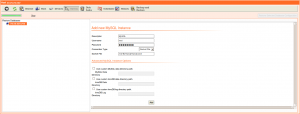
Setting Up Backup and Restore
In the DashBoard of the R1soft’s portal, Choose the desired server IP
Click on Schedule Backup
Choose setup as in the below screenshot and press OK
Now choose the Scheduler and Click on run now
In the next window you see Partition Table Backup and Backup on top. In their respective state column you find a yellow bar filling to mean that the backups are being taken.
If you see a red Exclamation mark on Last Finished Backup Task: in the Hosts window of R1soft’s portal
Choose the Hosts IP in HostName field
Choose History
Click on one of the logs and If you find in the log something like Connection refused, do the following:
Go inside the data_server and restart the buagent service:
/etc/init.d/buagent restart
Thanks for reading, I hope this steps will make your Linux backup management hassle free. Any other error, you can post a comment here or check out at R1Soft wiki. Man they got a great wiki!!
Category : General, Howtos, Linux, Troubleshooting

Add new commentSIGN IN