Published on: January 1, 2021 by Gary Griffith
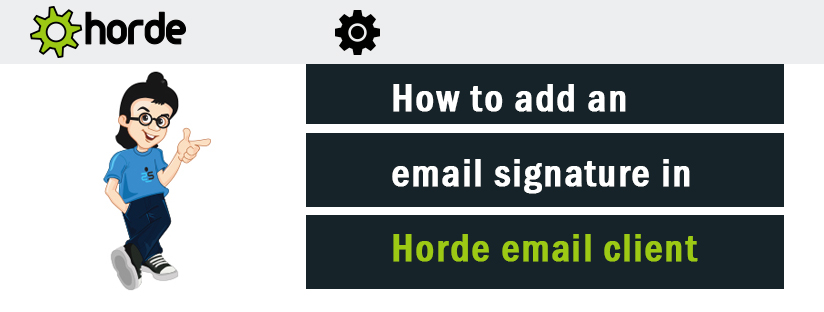
Scenario:
This article will help you to add email signature in your Horde email client. Please follow the steps below to accomplish this.
Step 1: Log in to Webmail and choose the Horde option.
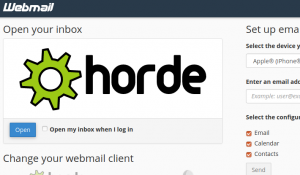
Step 2: Click on the cog Icon and select Preferences > Mail.
![]()
Step 3: Click on Personal Information link.
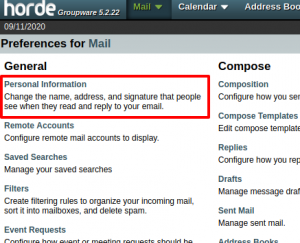
Step 4: Scroll to the Signature section and add your signature in the Your signature box.
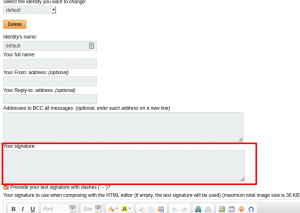
Step 5: To use HTML in your signature, use the HTML editor which you can find at when you scroll down and if you are going to leave the HTML editor blank, then the text signature will be used. To add picture, find the image button and click it.
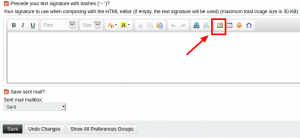
Step 6: Enter the image link in the URL field and Click save.
Note: Image that added in the signature must be accessible via Internet otherwise it will not work. And thus the safest options is to add the image by it’s URL.
Also, the email signature you have created will automatically appear when you compose an email in your Horde webmail client.
Category : Email service

Add new commentSIGN IN