Published on: September 2, 2019 by Sheldon Moor
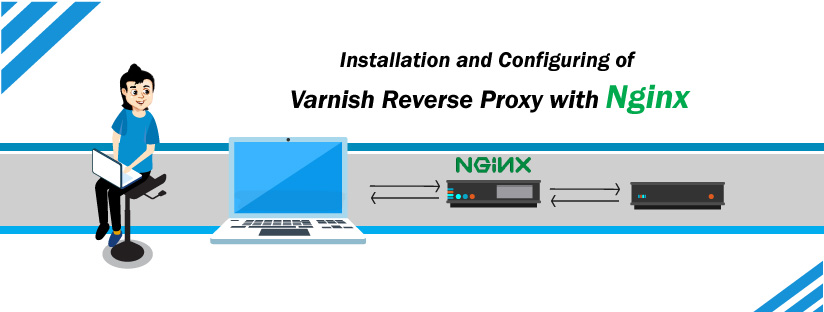
Scenario:
Varnish is a proxy server which can be used for HTTP caching. It can act as a reverse proxy for nginx. Here we are going to look how we can configure varnish as a reverse proxy for nginx web server.
Prerequisites
Ubuntu 16.04
Root Privileges
We can install Nginx from the Ubuntu repository using the apt command
root@server:~# apt install nginx -y
After the installation is complete, start Nginx and enable it to launch every time at system boot using the systemctl commands below.
root@server:~#systemctl start nginx root@server:~#systemctl enable nginx
Step 2: Configuring Nginx
We will configure nginx to run under non-standard HTTP port 8080. For this purpose, we need to edit virtual host files under ‘sites-available’ directory and change the ‘listen’ line value to 8080.
root@server:~#vi /etc/nginx/sites-available/default ------------------------------ listen 8080 default_server; listen [::]:8080 default_server; -------------------------------
Now test the nginx server using the command “nginx -t” and restart the service.
root@server:~# nginx -t
nginx: the configuration file /etc/nginx/nginx.conf syntax is ok
nginx: configuration file /etc/nginx/nginx.conf test is successful
root@server:~#systemctl restart nginx
Installing varnish from the Ubuntu repository using apt command. After installing start and enable it to launch at system boot.
apt install varnish -y
root@server:~#systemctl start varnish root@server:~#systemctl enable varnish
Here we are using Varnish as a reverse proxy for the Nginx web server. So Varnish will be running on the HTTP port 80, and the Nginx web server on HTTP port 8080.
Go to the varnish configuration directory and edit the ‘default.vcl’ file.
root@server:~#vi /etc/varnish/default.vcl
On the backend line, define the configuration as below.
backend default {
.host = "127.0.0.1";
.port = "8080";
}
After that edit the Varnish configuration file and on the ‘DAEMON_OPTS’ line, change the default port 6081 to HTTP port 80.
root@server:~#vi /etc/default/varnish ----------------------------------------- DAEMON_OPTS="-a :80 \ -T localhost:6082 \ -f /etc/varnish/default.vcl \ -S /etc/varnish/secret \ -s malloc,256m" -------------------------------------------
Now go to the systemd system directory and edit the varnish.service file.
vi /lib/systemd/system/varnish.service
root@server:~#systemctl daemon-reload root@server:~#systemctl restart varnish
In this step, we will activate the firewall and open new ports for SSH, HTTP, and HTTPS.
root@server:# ufw allow ssh root@server:# ufw allow http root@server:# ufw allow https
Test varnish using the curl command, so we can see HTTP headers from the server.
root@server:~# curl -I http://136.243.201.230 HTTP/1.1 200 OK Server: nginx/1.10.3 (Ubuntu) Date: Thu, 21 Mar 2019 09:58:33 GMT Content-Type: text/html Last-Modified: Mon, 04 Mar 2019 10:36:49 GMT ETag: W/"5c7cffc1-2a" Vary: Accept-Encoding X-Varnish: 5 3 Age: 7 Via: 1.1 varnish-v4 Accept-Ranges: bytes Connection: keep-alive
Thank You for reading!!
Category : Sever management

Add new commentSIGN IN