Published on: April 29, 2011 by Vipin R.N
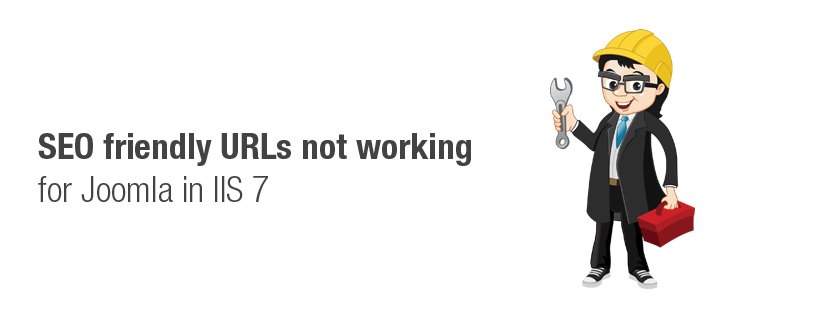
Scenario:
Scenario
Since we provide Joomla migration service to our clients we sometimes need to migrate Joomla website from Linux server to Windows. Several compatibility issues will be reported. The rules in .htaccess file will not work in Windows Servers which will cause malfunctioning of the website. Here are the steps on how to deal with these issues.
For this to work in IIS, a web.config file should be created and the corresponding rules in .htaccess should be imported to the same file. Here is a sample web.config file. Copy the entire content.
<?xml version="1.0" encoding="UTF-8"?>
<configuration>
<system.webServer>
<rewrite>
<rules>
<rule name="Security Rule" stopProcessing="true">
<match url="^(.*)$" ignoreCase="false" />
<conditions logicalGrouping="MatchAny">
<add input="{QUERY_STRING}" pattern="mosConfig_[a-zA-Z_]{1,21}(=|\%3D)" ignoreCase="false" />
<add input="{QUERY_STRING}" pattern="base64_encode.*\(.*\)" ignoreCase="false" />
<add input="{QUERY_STRING}" pattern="(\<|%3C).*script.*(\>|%3E)" />
<add input="{QUERY_STRING}" pattern="GLOBALS(=|\[|\%[0-9A-Z]{0,2})" ignoreCase="false" />
<add input="{QUERY_STRING}" pattern="_REQUEST(=|\[|\%[0-9A-Z]{0,2})" ignoreCase="false" />
</conditions>
<action type="CustomResponse" url="index.php" statusCode="403" statusReason="Forbidden" statusDescription="Forbidden" />
</rule>
<rule name="SEO Rule">
<match url="(.*)" ignoreCase="false" />
<conditions logicalGrouping="MatchAll">
<add input="{REQUEST_FILENAME}" matchType="IsFile" negate="true" pattern="" ignoreCase="false" />
<add input="{REQUEST_FILENAME}" matchType="IsDirectory" negate="true" pattern="" ignoreCase="false" />
<add input="{URL}" negate="true" pattern="^/index.php" ignoreCase="false" />
<add input="{URL}" pattern="(/|\.php|\.html|\.htm|\.feed|\.pdf|\.raw|/[^.]*)$" />
</conditions>
<action type="Rewrite" url="index.php" />
</rule>
</rules>
</rewrite>
</system.webServer>
</configuration>
So, the file web.config is ready. Now the rules in .htaccess has to be converted in accordance with IIS. In IIS6, you can make use of the ISAPI_REWRITE module. Go to http://www.isapirewrite.com/ for downloading it.
If you are having IIS7, here are the steps involved in converting those rules.
The x86 version of URL Rewrite module can be downloaded here : http://go.microsoft.com/?linkid=9722533
The x64 version of URL Rewrite module can be downloaded here : http://go.microsoft.com/?linkid=9722532
Install the module, restart the IIS manager. Choose the website in which you have to convert the rules (under Sites category). You will see the ‘URL Rewrite’ module in IIS.
Open it. Since the web.config file is already created with some predefined rules, you will see it as Inbound rules (by the Names – Security Rule and SEO Rule).
You can convert the rules in .htaccess file by accessing the ‘Import Rules’ under Inbound Rules category in the Actions pane.
Choose the .htaccess file and click Import. You will see the rules in ‘Rewrite Rules’ section and the converted rules in ‘Converted Rules’ option. Click Apply on the Actions pane on the right hand side to save these rules to the web.config file (If a web.config file was not created as mentioned earlier, that file will be newly created). Make sure there are no conflicts in the conversion. Watch the Summary on the bottom end. There was a conflict when we did it, its shown here. In such cases, remove any unsupported rules and then click Apply.
Converting PHP to FastCGI
We have do it from Plesk control panel. If you don’t have the administrator access, you may need to contact your Administrator. Others (Gods !) read on
Select the Domain, go to Web Hosting Settings.
Scroll down to Services. Choose PHP support to run as FastCGI application.
Final Steps
Go to Joomla Administrator interface. Access Global Configuration from the main menu. Under SEO Settings, make sure the following are set to Yes
Search Engine Friendly URLs : Yes
Use Apache mod_rewrite : Yes
Done, From now your Joomla website should work as smooth as it were in the Linux server. Sit back and Enjoy !
For further assistance you contact our Joomla migration service team Here
Category : Troubleshooting, Windows

Add new commentSIGN IN