Published on: August 23, 2019 by Galvin Sam
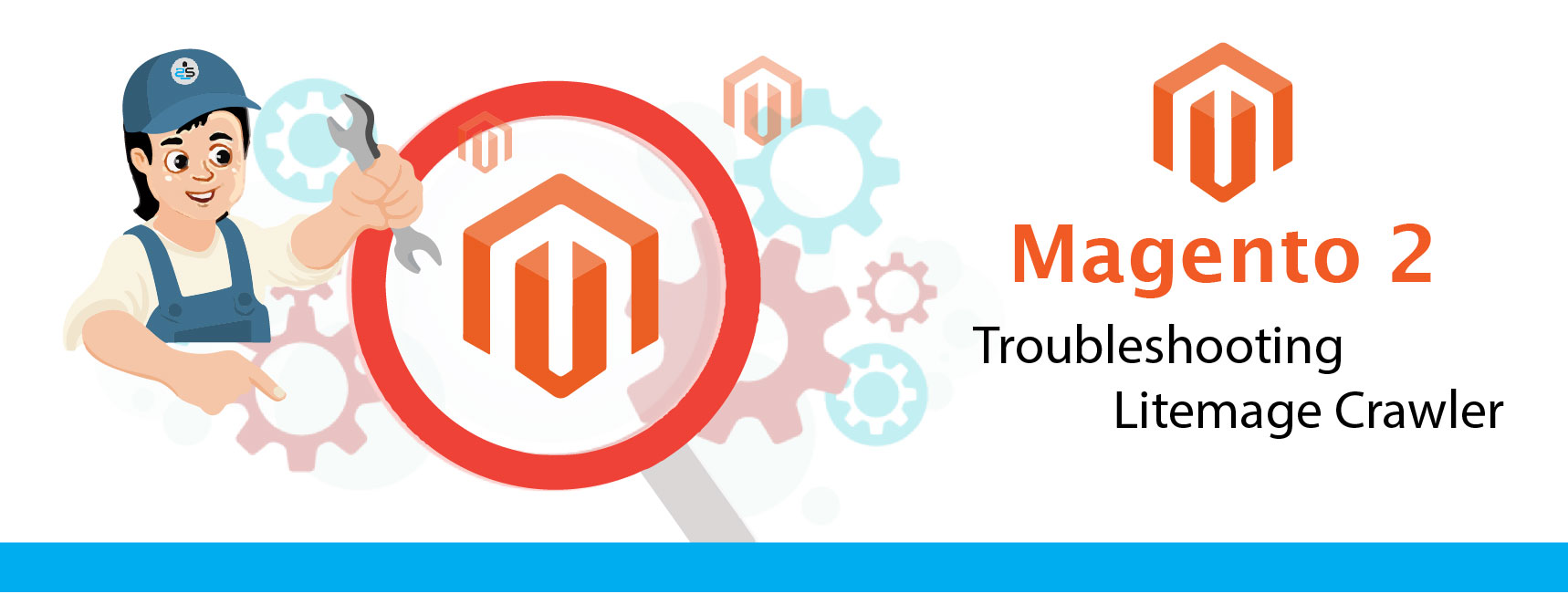
Scenario:
There are some scenarios in which the Litemage cache won’t be working on the Magento 2 website. Let’s discuss how to troubleshoot if the Litemage caching is not working on the website.
The crawler travels through your site, refreshing pages that have expired in the cache. This makes it less likely that your visitors will encounter un-cached pages.
Before we start, make sure that crawler is enabled on the server. If not you can read more on enabling the crawlers here.
Navigate to Magento Admin > Stores > Settings > Configuration > Catalog > XML Sitemap
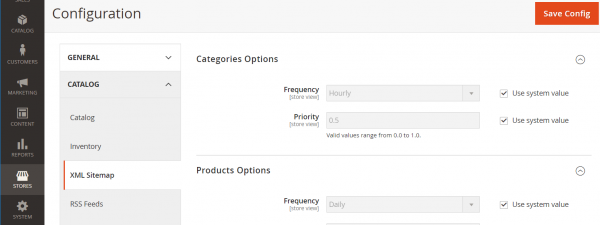
Set Generation Settings > Enabled to yes
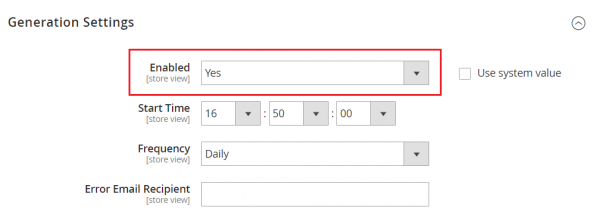
Navigate to Magento Admin > Marketing > Seo & Search > Sitemap
Click the Save & Generate button

If all went well, a sitemap.xml file will have been generated in your Magento 2 document root.
Once the sitemap.xml is generated download the Litemage crawler script from here.
Change the permissions so that the file is executable:
chmod +x M2_crawler.sh
Run the script: bash M2-crawler.sh SITE-MAP-URL
For example, if the URL is sagemagento.com then the command will be like:-
bash M2-crawler.sh sagemagento.com/sitemap.xml
How to verify if the crawlers are working
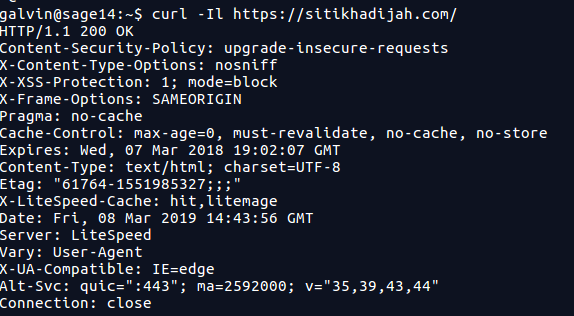
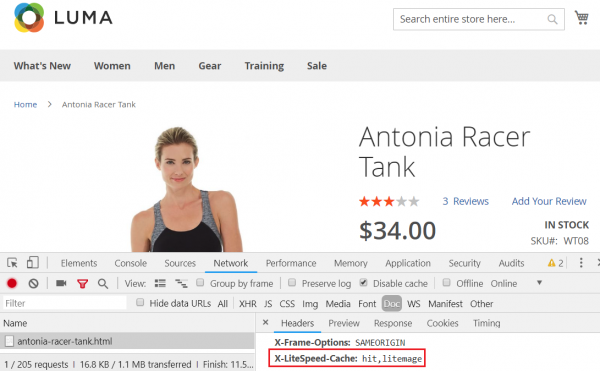
Category : magento

Add new commentSIGN IN