Published on: September 16, 2019 by Albert Reilly
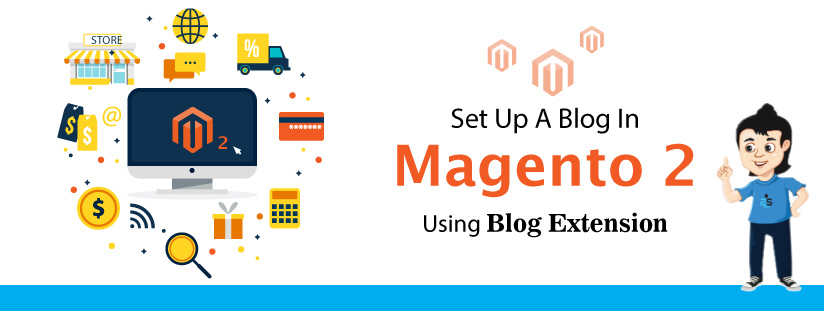
Scenario:
To turn your online store into a success, you need to bring lots of traffic to it so that there are better chances that your products will sell more. One of the best ways is through a blog. Magento, unfortunately, does not have a blog by default. But you can set it up by using Magento 2 blog extension.
SSH into the document root of the Magento site and issue the following commands.
composer require magefan/module-NAME
Replace NAME with blog – for blog extension, blog-plus – for blog plus extension, blog-extra – for blog extra extension.
Get your Magento Marketplace authentication keys from https://devdocs.magento.com/guides/v2.2/install-gde/prereq/connect-auth.html
Then run the following commands.
php bin/magento setup:upgrade php bin/magento setup:di:compile php bin/magento setup:static-content:deploy
Download Blog Extension ZIP Archive and extract it. Copy the app folder from the archive to your Magento document root. Then issue the following commands:
php bin/magento setup:upgrade php bin/magento setup:di:compile php bin/magento setup:static-content:deploy
From the admin dashboard, go to Posts under Blogs in Content.
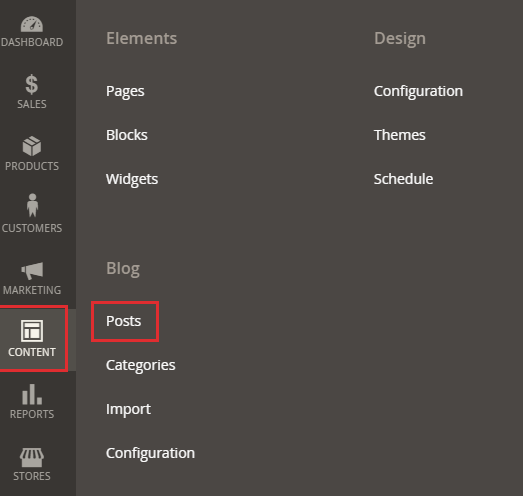
Click on the Add new post button. A default Hello World post will be there.
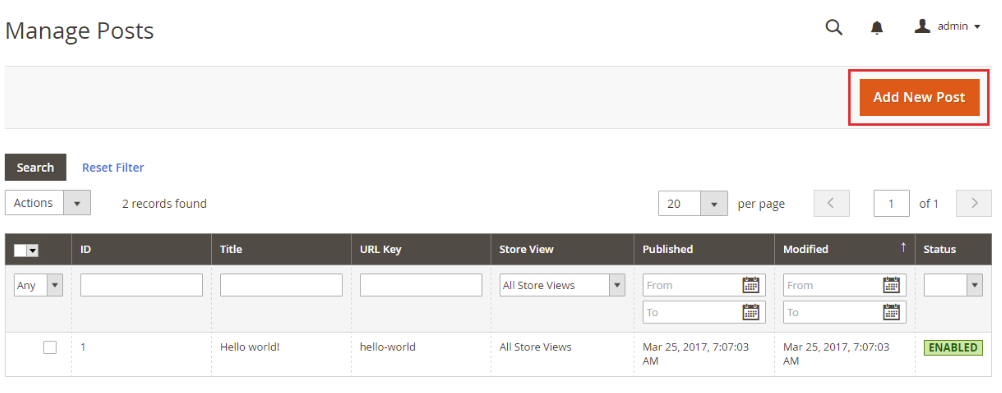 Enter the Post Title and Description for the post and click on Save.
Enter the Post Title and Description for the post and click on Save.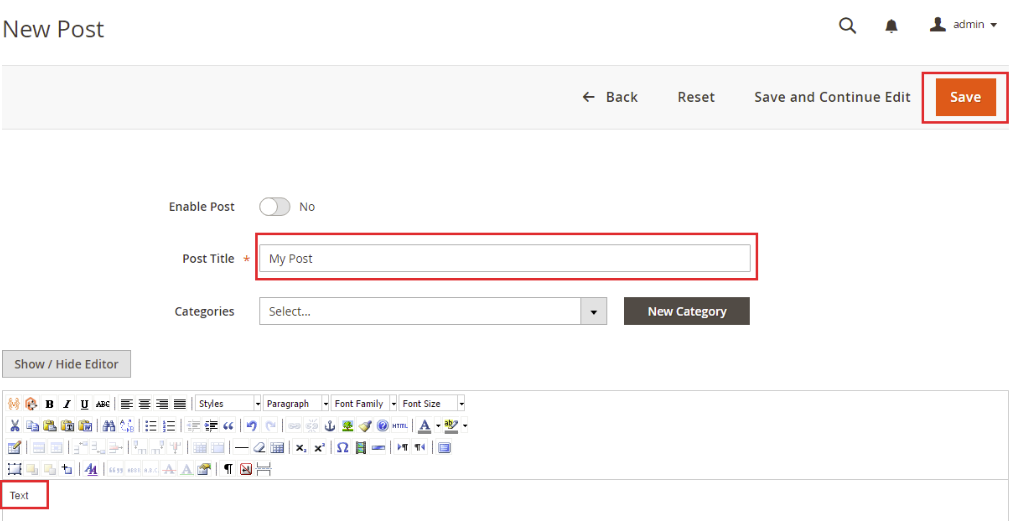
To check the result, go to the homepage of your store and click on the menu option for Blog, and you will see the new posts.
In order to manage Blog Permalink Settings, go to Stores > Configuration > Magefan Extensions > Blog and find Permalink Settings group. Here, you will see Blog Route which indicates the blog’s base URL. You can change it to news, updates or anything you like. Other options will be set default and you can play with them if needed by referring the official documentation https://magefan.com/blog/manage-magento-2-blog-permalink-settings.
You have now completed the steps to enable blogging on your Magento web store and will be able to post articles.
Category : magento

Add new commentSIGN IN