Published on: October 22, 2010 by Balu Michael
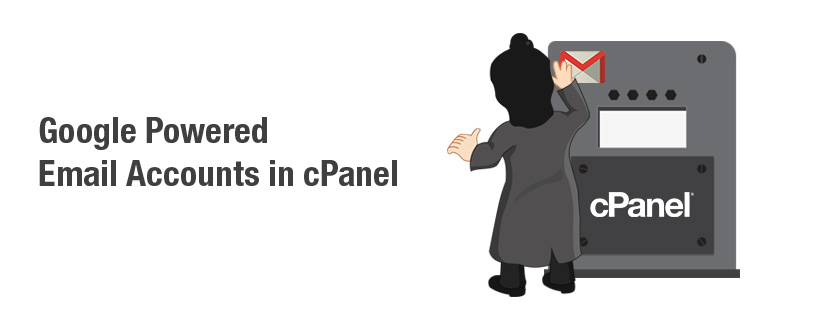
Scenario:
This next steps for creating cPanel google accounts are given below,
Step V : Setting Up Your E-mail Server.
The next step is to set up the URL you want to use to access Webmail. In most cases, this is either webmail.example.com or simply mail.example.com. To make this change, click on the ‘Service Settings‘ tab in the top menu of the dashboard. Then, click ‘Email‘. From there, specify that you want to use a custom URL, and enter the appropriate subdomain for your domain.
Submit that form, and Google will then provide you with information about adding a CNAME entry for your new subdomain. You should make corresponding entries in the DNS zone to implement this. For example if the URL with which you wish to access your mail is webmail.example.com then you must give a CNAME record ‘ ghs.google.com. ‘ in the DNS zone for webmail. This is shown below :
Step VI : MX Record Changes
Once you have finished creating all of the users, you can return to the dashboard and click ‘Activate email‘ and follow the MX change instructions provided by Google. If you are lucky enough to use one of the hosts included in the dropdown menu there, you should be able to get clear, specific instructions explaining how to make the changes in your domains control panel.
Google will have you add seven new MX records to your DNS zone file. Those entries will probably look like:
MX Server address Priority
ASPMX.L.GOOGLE.COM. 10
ALT1.ASPMX.L.GOOGLE.COM. 20
ALT2.ASPMX.L.GOOGLE.COM. 20
ASPMX2.GOOGLEMAIL.COM. 30
ASPMX3.GOOGLEMAIL.COM. 30
ASPMX4.GOOGLEMAIL.COM. 30
ASPMX5.GOOGLEMAIL.COM. 30
It’s important that you copy and paste those addresses exactly as they appear in the Google instructions. They all include dots at the end of the addresses, and that dots need to be included. I am attaching a screenshot below which will hopefully give you an idea on how it should be entered.
Your new entries will need to look similar to:
your-domain.com 14400 IN MX 10 ASPMX.L.GOOGLE.COM.
Where your-domain.com is your domain name, the second spot is the TTL or Time To Live (which can be left blank if required), the word ‘IN‘ is in the third spot, the fourth spot is filled with ‘MX‘ , the fifth spot is the ‘Priority‘ and the last spot includes the address provided by Google.
Also, in most of the cases you can only add four or five entries to the zone file at a time, so you’ll have to add this first, save the file, and then add the rest.
Once you’ve made those changes, click the ‘I’ve made these changes‘ button in the Google Apps window.
Finally you can return to dashboard and click on the ‘Activate email‘ tab which you will find right below the ‘Email‘ option. See below :
The last and most difficult Step : Waiting.
At this point, you’re pretty much done. You now simply have to wait because It can take anywhere from one hour to 48 hours before the changes are complete.
Once the changes have completed, though, you can set up your e-mail client (Outlook, Thunderbird etc.) to check your e-mail. The Gmail IMAP settings are fairly simple. They are as follows:
IMAP (incoming) mail:
Server: imap.gmail.com
Port: 993
Encryption: SSL
SMTP (outgoing) mail:
Server: smtp.gmail.com
Port: 465 or 587
Encryption: TLS
***********************************************************************************************************
Category : cPanel, General, Howtos, Linux, Troubleshooting, Webmail

Add new commentSIGN IN